
A Step-By-Step Guide to AI Video Generation for Businesses

For modern businesses, staying ahead means embracing new trends and technologies. The increasing popularity of video in recent years means that video content is no longer a nice to have but a must-have.
But: producing professional videos is expensive, time-consuming and a lot of work.
Enter AI video generation. A game-changing tool that empowers businesses of all sizes to effortlessly transform plain text into captivating, studio-quality videos in a matter of minutes.
If you’ve ever wondered how to breathe life into your marketing efforts, training modules or customer communications, this step-by-step guide will unlock the potential of AI video generation with Colossyan Creator.
Step 1. Write your script
Before you begin the process of generating your AI video, you’ll have to create an outline, an overarching idea of what you’ll want to explain, demonstrate or communicate.
Once you have this, you can start on the most foundational of the steps - writing a script.
Your script should be short, to the point, and easy to follow. If you’re repurposing existing content like a blog post, try to express the most important point in 1 or 2 sentences.
Pro tip: Use Colossyan’s AI tools to help
Colossyan has a great free tool that helps if you often get overwhelmed by big, blank pages: the AI Script Assistant is there at the drop of a plain-text prompt.
To conjure the AI magic, simply tap the colorful Script Assistant logo, or hit the backslash [ / ] button on your keyboard.

Use it to help with your AI video generation to write, summarize, shorten or even tweak the tone of your text, check grammar, and brainstorm ideas.
Step 2. Design your scenes
Once you have your script, you can begin designing your scenes in Colossyan Creator. If you’ve ever used PowerPoint or any other type of slide deck creator, then you’re already ahead of the game. If not, no worries!
To begin generating your first video with AI, you have the option to:
- Start from scratch
- Select a template (perfect for beginners or those tight for time)
- Import a PDF or PPT file
- Use the AI-powered Prompt to video feature
If you have some design experience and are confident in your skills, you can start from scratch. Begin adding the number of scenes you had decided on to fit your script across the video.
Colossyan Creator lets you change and add things like:
- Photos & videos (upload your own or choose from thousands of high-quality stock content)
- Shapes
- Icons
- Background colors
- Text on screen
- Music (choose from stock music or upload your own clip)
- Transitions
Pro tip for speeding up the design process
The brand kit feature available to Colossyan enterprise users speeds up the design process. Save brand colors, fonts and logos to access everything more quickly. Choose a template and customize the colors and text styles to match your business’ branding. Colossyan’s Prompt to video feature creates a video draft with up to 5 scenes with a simple text prompt.
Step 3. Select your AI avatars
Once you have your scenes designed and divided out, you can begin selecting your avatars and customizing their appearance.
Choose whether you want to show the AI actor’s full body, shoulders, or feature them in a talking head bubble (you can also choose the background color for bubbles).
You can also select their emotion (if available for the particular avatar), and choose their position from the settings or place them as you like within the scene.
Pro tip: Want to add more actors in a scene?
If you’re on the free trial or an Enterprise subscriber, you’ll be able to add up to 4 avatars in one scene. This is called the conversations feature which you can access in the “Script” section. Instead of having just one narrator, select “Conversation” and add up to 4 avatars.
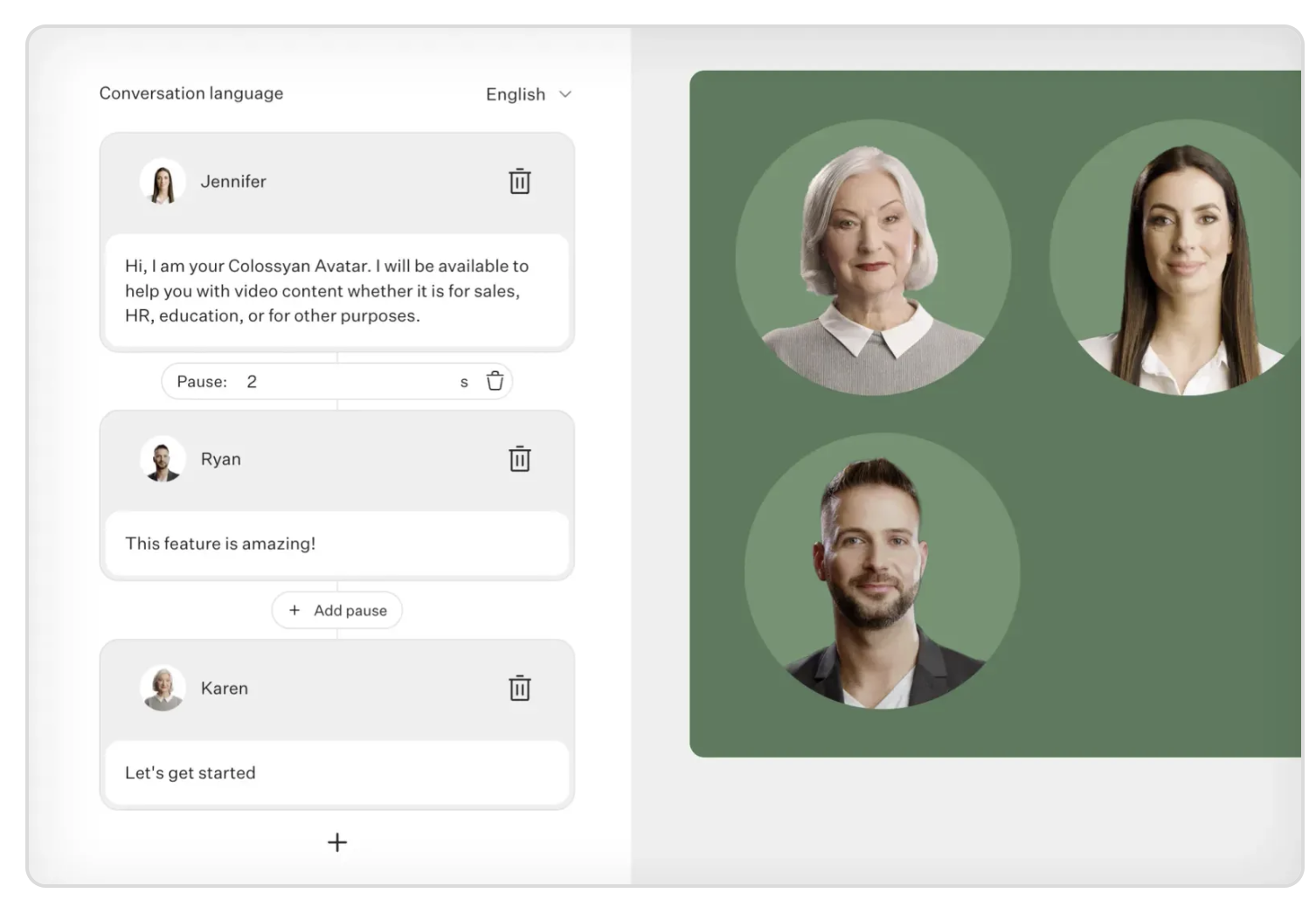
The conversations feature allows you to create scenario-based videos - perfect if you’re training a customer service team, want to tell a story or create more engaging corporate communication. What’s more, you can also choose side views from the from and back to recreate more realistic conversations between avatars.
Step 4. Paste your text in the script box
Paste your script into the script box for each of your scenes. Below the script box, you can choose the voice you want to narrate this text.
You can filter by:
- Accent
- Age group
- Tone
- Special “other” cases like whether the voice offers emotion support or is SSML compatible
Colossyan supports over 70 languages and automatically detects them when pasted into the Script box.
Step 5. Generate your video
Once everything is set up, you can preview your video by hitting the “Preview” button in the top-right corner.
Make sure it flows well and there isn’t an overload of narrated text.
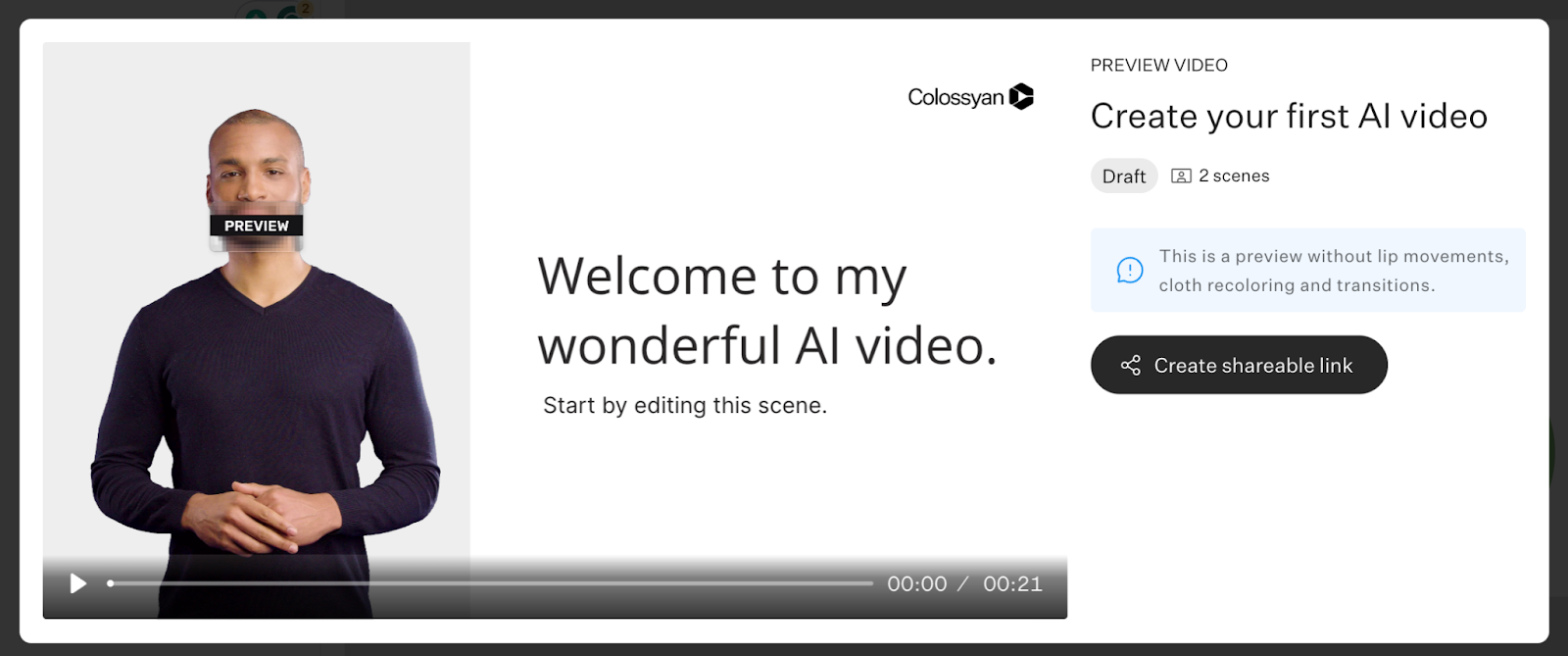
If all looks good, then you can finally click on the blue “Generate” button.
Before generating, you can:
- Add a title to your video
- Choose to add subtitles
- Select the resolution (720p, 1080p, 1440p, or 2160p)
Colossyan provides an estimated generation time and video size so you know how long you’ll expect to wait.
And done! You’ve now created your first AI-generated video. Easy, right?
Bonus: Repurpose existing content with AI text-to-video generation
If you’re worried about generating an entire video from scratch, you can always start small.
Chances are, you already have content in the form of PDFs or PowerPoints. Colossyan allows you to import these pages or slides to use as the background of your video.
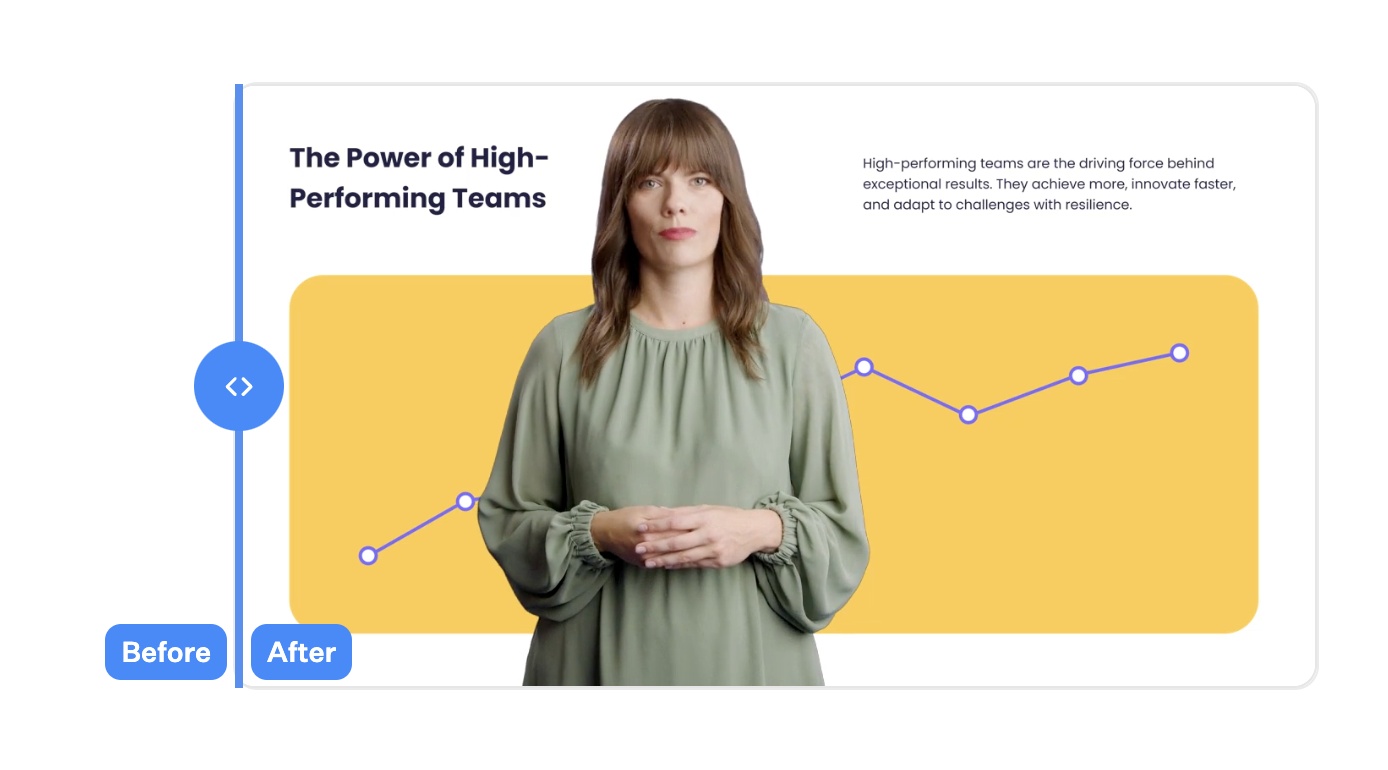
You can easily make them more engaging by adding an AI actor to present the content for you.
From the Colossyan App homepage, select the “Import” button in the top right corner of the screen.

A popup will appear with the option to upload your PDF or PPT file (currently, the max file size is 10MB).
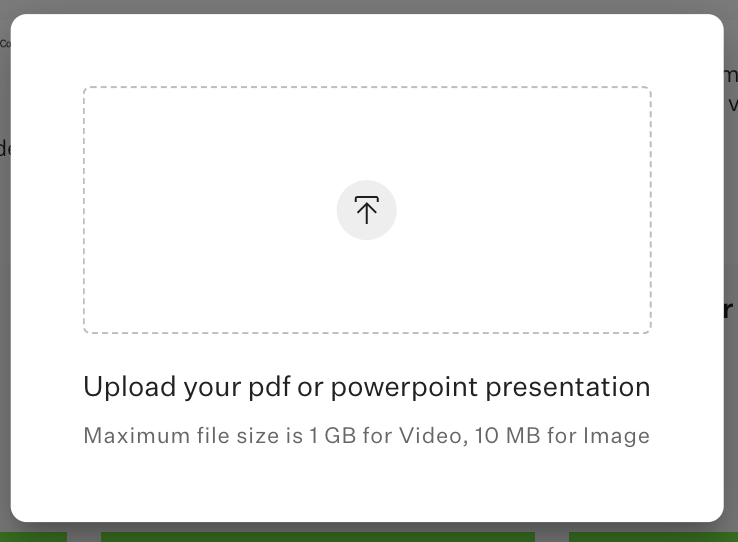
Now, instead of having to design the slides and background, you have something to start with. Add text to your script box, select a voice and AI avatar, and voilà you’ve got a more engaging presentation for your team in a matter of minutes.
Bonus: Unlock global reach with localization magic
If you’re a multinational business or are planning to expand your market, generating videos in multiple languages adds yet another expense.
Imagine localizing content into multiple languages with the click of a button. That’s exactly what Colossyan’s automated translation feature does.
In your video draft, find the flag icon in the top-right corner and select “Add language variant”. Your script and on-slide text will be automagically translated into 70+ languages in seconds. AI video generation with auto-translations is your passport to make your content universally understood and appreciated.
Start your AI video generation journey today
As we conclude our guide to generating AI videos for beginners, it’s obvious that turning ideas into compelling visual narratives is no longer a privilege exclusive to those with money or expensive equipment. Colossyan’s AI video generation user-friendly technology helps businesses tell better stories, communicate with their employees and customers, and scale their video creation like never before.
Create your first video for free today.

















%20(1).avif)
